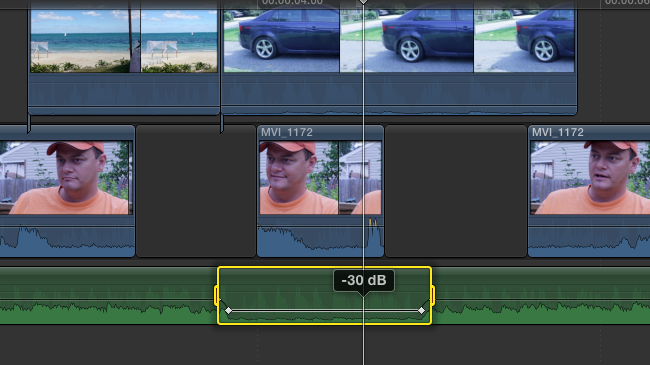NAB show notes are posted!
All you need to do is sign up for my mailing list - it has the secret page to get you directly to my notes.
And if you have any pictures of me teaching - I have none! Send them in.
Fun teaching classes like this!
NAB 2013 Day 4 FCPX Titling and Adobe Media Managment
Two sessions (and a great panel on the Art of Editing.)
The first one was getting the most out of FCPX and Motion to improve and take control of Titling.
The second was a technique to minimize media headaches in the CS6 Pro video tools in Prelude, Premiere Pro, Photoshop, After Effects, Audition, Speedgrade and Media Encoder.
Here is the common media folder from the book (essentially a bunch of folders zipped up in a structure). This technique is from our book an Editor's Guide to Adobe Premiere Pro.
NAB 2013 Day 3 - Best Editorial Techniques in FCPX
Editorial is editorial is editorial. This session covered how to implement basic and advanced editorial techniques in FCPX. Notes are here.
NAB 2013 Day 2 - Compression workshop - Updated!
Here are the zip files of the compression notes. One section (recipes) is still not updated yet - because I haven't figured out the best way to communicate the presets.
In the meantime (in order)
- Compression Basics
- Formats and Uses
- Recipes (not uploaded yet)
- Planning your compression
- Building a lab
- h264 and beyond
NAB 2013 Day 1: Compression Bootcamp
Bootcamp on Video compression.
Here are the key basics to understanding what happens and how to best compress video! We all do it, it's best we understand it!
Here are the notes! I got them online before I went to bed!
NAB (or any conference) App Guide.
My key NAB apps.
I was re-reading two great NAB survival blog/tips, Walter Biscardi's and Michele Yamazaki. And if this is your first NAB you should also read Kylee Wall's Confessions of an NAB Virgin.
I couldn't find a blog post that I saw that was really valuable about Apps - and I decided to write this post because Robbie Carman keeps telling me to post more about what apps I find useful. These aren't "where to find food,' but rather apps that help me at NAB (or any convention.)
So, here are a couple of apps that I'm heavily using, some that are just plain damn important for travel and a several that I'm going to try this year.
I'm a bit of an App Junkie. I have 600+ apps on my iPhone (gasp.) On average I install/delete an app nearly every day.
I've turned on comments for this post - if you find these useful or have a suggestion or three of your own, I'd love to hear about it.
“As far as I’m concerned - I live in the future. These devices might as well be magic.”
These are the Apps that I've already found invaluable
CardMunch
Scan someone's business card. Do character recognition. Have a human being check to make sure the character recognition matches. Did I mention that this is free? It's owned by linkedin making it super easy to 'link' to someone after their card is recognized with the option to add it to your main set of contacts or keep it in CardMunch
Since this is NAB, the NAB 2013 app.
I've been using this since they started (was it 3 years ago?). I love the scheduling, for example, here are all of my post production world sessions that you could attend. But it means that I can always find the booths I need quickly.
I wish that it would pinpoint where I am and I could say "Find Adobe" and via Augmented Reality show me where their booth is. Maybe next year (And thankfully Adobe's booth is very findable.)
Register NOW as it seems to take 24 hrs for the "MyNAB" features to be valid
Find Friends
Apple's location service (which is more battery sensitive than Google's Latitude) allows me to temporarily share my location with a select few friends.
Two business apps that lifesavers
These have nothing to do with NAB - but do have to do with travel. I rack up an easy 50k miles a year traveling.
Tripit
Forward your email confirmations (hotel, flight, rental car) to their free service and they compile an itinerary for you. For $50/year go pro and they'll monitor your flights and more.
Expensify
Yeah, keep track of your expenses by taking photos. Enter the information ASAP (don't think you'll do it later, trust me you won't). Later generate PDF/CSV etc as well as the photos of the receipts.
Apps I'm playing with this NAB:
The problem with this category is that I install the apps - hope I'll use them and...sometime I do...and sometimes I realized that it's just wasted space.
Hello from Evernote.
It's supposed to let me collect business cards and jot notes about the card - who it was, etc. to help me remember the person. What I'm really interested in is if it allows me to find/search them on other social networks.
Glympse
This seems to be a cool location app where you can send your location to someone for a limited period of time (say 30 minutes.) This way you can let someone you're meeting with know you're on your way - and what your progress is, because getting places in Vegas can be messy and delayed. They don't need to have the app installed.
Foursquare
I don't really need to tell you about this checkin app. I'm not sure if I'll keep using it. I really want a 'check in' app that I can give a list of where I'm going and every 15-30 minutes it checks to see where I am...and if I'm at/near one of those locations, it checks me in.
Last words. Battery.
The only other thing that I'll tell you is with all this mobile goodness, you need some extra battery power.
Richard Harrington turned me onto this power pack/charger from Hyperjuice. It's fantastic and lives in my bag all the time.
That's a little much for your pocket - so I have older versions of the Just Mobile Gum and Just Mobile Gum plus. The little one is often in my pocket when I know I'm going to be on a long day.
Hope this helps your NAB survival!
Watermark everything (Compression)
All to frequently, I see QuickTime Files called "Sequence 01.mov" or "Untitled Sequences.mov"
You know why this is bad right? Because you have no idea what that file is.
In the same way you should stay organized in your edit, you should name your sequences and watermark your work.
Being organized means no bins named "Stuff", "Misc.", "Other", or my favorite "Other Misc Stuff."
Naming your sequences means you can look at the file name and know what the sequence is meant for (Approval? Mastering? Client h.264 delivery?)
Watermarking your video helps your client understand what you're giving them. Every version except the final should have a watermark. It protects your work and helps your client know what it's meant for.
Compression Tips like this can be found by attending sessions at Post Production World at NAB (this link includes links to non-PPW sessions)
Another great range tool feature (Apple)
The range tool trick referenced here?
You can also use it to speed/up slow down a clip. Just select the portion you want to go slower or faster - just the specific area you want to adjust inside a clip.
If you choose any value under 30%? I'd suggest changing the View Quality (from the menu category) to Optical Flow (an method to create synthetic frames for smoother slow motion.)
FCPX tips like this will be in sessions at NAB/Post Production World
Find out if you've dropped frames (Premiere)
See the wrench on your Record monitor?
Go to it and check Dropped Frames indicator.
Now you can make smart decisions if Adobe Premiere Pro drops frames (is it serious? No, they'll all be there for output - but you may choose to render or degrade the playback resolution depending on if it drops frames/how many frames were dropped.
Adobe Sessions with tips like this will be at NAB/Post Production world
Quickly adjust/duck audio with the Range tool (Apple)
The Range tool (R) permits you do to all sorts of range based selections and adjustments.
One of the coolest is to use the range tool, select a part of music (or other audio element that you want to duck) and just pull down the Audio level line - FCPX will automatically add 4 keyframes to help you lower only inside that specific range.
FCPX tips like this will be in sessions at NAB/Post Production World
An Optional/Alternative way to add a track in Avid.
Ever have titles on V2 or V3 and be forced to move them up because you need to add another element?
If you hold down the Option/Alt key before you add a track...your system will ask you where you want that track, rather than just adding it above where you are.
Here are the supercool things this means:
- Create a V15. Put all your titles there. Now any newer tracks come in underneath your titles
- Create a track where you want to push everything upwards (such as the titles on V2). When you add a track where there already is one? You get asked if you want to Insert your new track (pushing everything upwards)
- One warning - don't add a track at V25/A25; the system will think you've run out of tracks!
Avid tips like this will be in sessions at NAB/Post Production World
Compression's Biggest enemy: Noise
Noise is your enemy.
The simplest concept in compression is the idea that you average four nearby pixels together - if they're really similar? You can replace them with one piece of data (rather than the original four.)
Noisy footage happens at the source for two reasons: poorly lit and a very compressed starting point (I'm looking at you DSLR h.264 files!). The worse the starting point, the more important it is to shoot right - else you have to deal with noise, meaning it'll be harder to compress your footage.
Make sure to view this in full. the noise on the left hand side makes this file far harder to compress.
Compression Tips like this can be found by attending sessions at Post Production World at NAB (this link includes links to non-PPW sessions)
Yes, you can move clips like in FCP7 (Apple)
Did you know that merely switching to the Position Tool (P) will allow you to move/throw around clips like you did in FCP7?
FCPX tips like this will be in sessions at NAB/Post Production World
Most compression tools have the ability to set I/O points
When you're testing and tweaking your compression tool of choice, you'll probably should test what you're doing rather than just running the settings on your entire file.
Did you know that most compression tools permit the setting of In/Out points (as a test for your video?)
Compression Tips like this can be found by attending sessions at Post Production World at NAB (this link includes links to non-PPW sessions)
You might NOT want the list view (Apple)
When I first started using FCPX, I made a major mistake. I switched it from Frame view to a Text view. After all, my entire editorial career has been working from the list view.
I was totally wrong.
I used list views to change the name of clips and organize them that way (and especially to pay attention to their metadata.)
Except, of course nowadays, everything is overshot - meaning that It may not be worth it to fill out all that information.
FCPX handles frame view better, because it skimming through a finding a moment is a clip, as it helps you find a clip visually. The other big secret (the first being stay in frame view) is to change your zoom (Cmd + or - ) so that you can see 5 seconds. It's a perfect zoom level for skimming and selecting interview clips!
FCPX tips like this will be in sessions at NAB/Post Production World